Some shipping platforms only provide you with a full page (8.5" x 11") document.
Frequently, they use half the page for the shipping label and the other half for the receipt or packing slip.
While there are many ways to split this page into a 4" x 6" label size, here is our favorite method:
Using Adobe "Take a Snapshot"
- Download Adobe Reader if you do not have it already from the Adobe website.
- Save your label as a PDF file
- Open the file in Adobe Reader
- Rotate the label if needed by going to View -> Rotate View
- Go to Edit -> More - > Take a Snapshot
- Click and drag the box over your label
- Go to File -> Print
- If the preview looks good, click "Print"
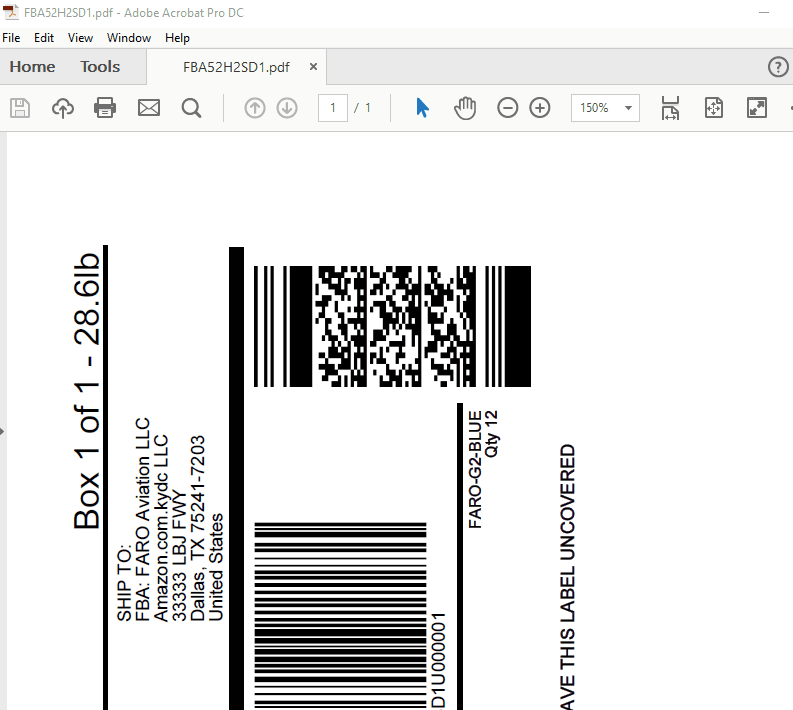
Note: If you are shipping more than a few labels, you would benefit from using a commercial solution that creates 4 x 6 labels with one click. See this article: How do I generate labels?
Official Adobe guide: Print portion of a PDF page using Acrobat or Reader
How can I crop multiple pages in the same document at once?
1) On Adobe Acrobat you are able to crop several / all pages together. Please see: https://helpx.adobe.com/acrobat/using/crop-pdf-pages.html
2) Briss is a free open-source application available for cropping PDF pages at once. It may take a little while getting used to it but once you are comfortable with it, it is pretty fast: https://sourceforge.net/projects/briss/
3) For Mac: There is a third-party company that offers software for cropping labels: https://www.youtube.com/watch?v=Mos4GNnRZ5c
