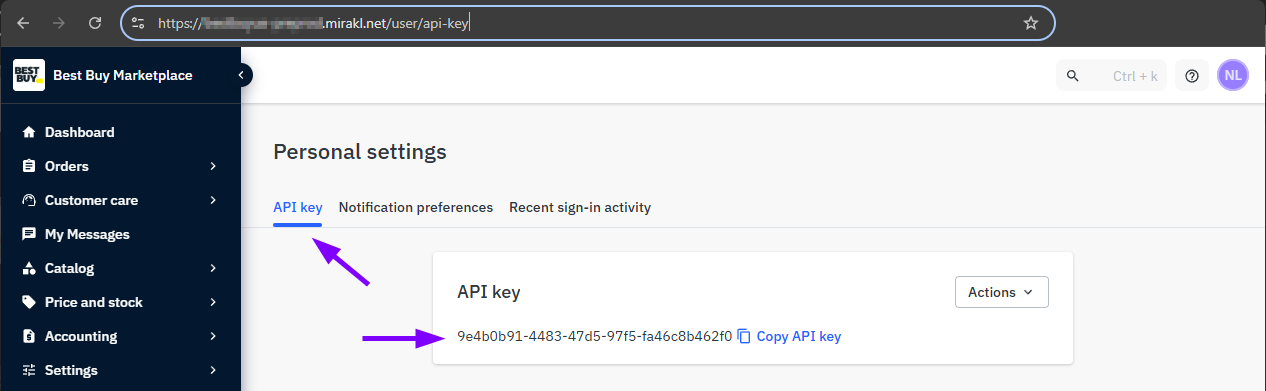Adding Best Buy to your Rollo Ship account offers many benefits including easily creating 4x6 shipping labels for your Best Buy orders, being notified when new orders are available, processing all your orders from the Rollo Ship, and easily printing to your Rollo printer. Best Buy will be automatically notified of the tracking number once you make a label in Rollo Ship.
On Rollo Ship Manager iOS or Android App
1. Launch the Rollo App and Login
2. Press on the Menu Icon located at top left of the screen
3. Choose "Connections" and select "Selling Channels"
4. Press "ADD NEW" and choose Best Buy
5. Enter your Best Buy account credentials: Store API Key and Base URL (how to find Store API Key and Base URL is described further)
6. Click on Connect
On Rollo Ship Manager Web
1. Login to Rollo Ship Manager
2. Click on "Connection" on the top menu and choose "Selling Channels"
3. Scroll down and click on Best Buy logo
4. Enter your Best Buy account credentials: Store API Key and Base URL (how to find Store API Key and Base URL is described further)
5. Click on Connect
How to find Store API Key and Base URL for Best Buy integration
1. Log in to your Best Buy Marketplace dashboard.
2. Click the user icon (at the top right) -> “Personal Settings”.
3. Open the “API key” tab. The required key is displayed here.